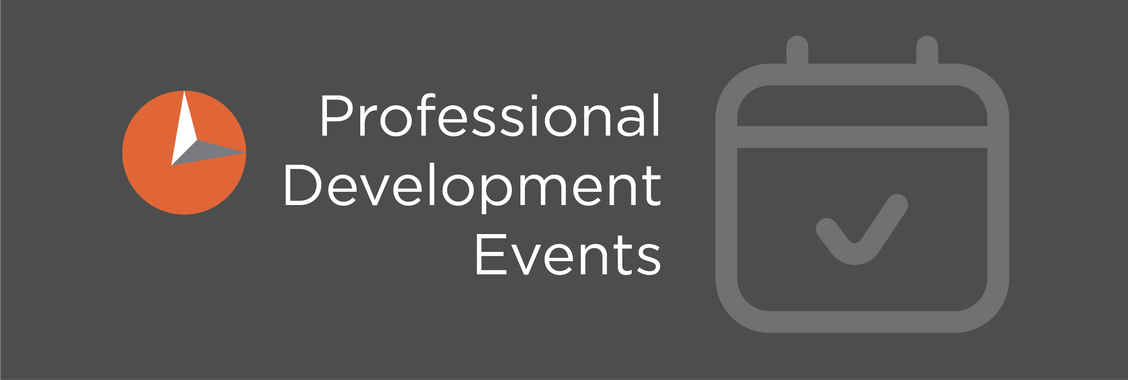How to Register for Events
1) Login or create an account for ExpandED's website.
- Click on My Account at the top right of a page or click Login/Create Account at the bottom of an event.
- On the left, you can login if you already have an account. If you’re a new user who needs an account, fill out the registration form: First Name, Last Name, Email Address, Password, and do the Captcha verification. Then click Register.
- Your password needs to be at least Medium strength in order to register. To make it stronger, use upper and lower case letters, numbers, and symbols like ! ” ? $ % ^ & ).
- Verify your account by entering the One-Time Passcode (OTP) sent to your email address. If you don’t see the email code in your inbox:
- You may need to wait a few minutes to receive the email or check Spam.
- If you send multiple OTP emails to yourself, please try using the latest one.
- Alternatively, you can try registering for an account with another email address. Then go to My Account > Account Details and change your email address there.
** If you are having any account issues, contact: [email protected]
2) Find events.
- On ExpandED’s homepage, you can see a weekly view of upcoming events. Click View All Events to see a monthly calendar view of all upcoming events.
- The color key indicates the category of the event. You can filter by category on the drop-down menu.
3) Register for an event.
- Once logged in, click Register Now at the bottom of an event page (you may need to reload the page if it’s grayed out and you are logged in).
- Fill out the Attendee Details: Name, Email, Job Title, CBO/Agency, ExpandED Initiative, School/Community (a dropdown based on ExpandED Initiative), Supervisor Name, Supervisor Phone, Supervisor Email, and any other additional fields. Then click Proceed.
- If a field is required and you don’t have an answer, you can put n/a or none.
- If you are registering for a virtual event in which you receive a letter of completion, please put either the same name or email as your Zoom account so we accurately verify your identity.
- On Registration – Step 2,
- For public events: click Proceed to Registration.
- For private events: enter in a coupon code if the coupon code field is there. You can get the coupon code from your site supervisor or you can contact a facilitator of the event by clicking Contact Us under Questions? Once the coupon code is applied successfully, click Proceed to Registration.
- On Registration – Final Step, fill out your first name, last name, state/county, Postcode/ZIP. Click Register.
- Once you complete registration, you will receive ticket and registration emails.
4) After registering for an event.
- Check back on the event page for Information for Attendees. This includes the event link and additional information about the event or attachments to view.
- You can quickly find events you registered for by going to the top of a page and clicking on My Account > Registrations. Then click on the Event Title to go back to the event page.
- If you switch devices, you need to log in to access Information for Attendees on event pages.
- On Ticket emails, you can add the event to your iCal or Google Calendar.
- Sometimes events get postponed or canceled. If that’s the case, you can see that status on the events calendar or by going back to the event page. The facilitator may contact you through email on the status of the event.
- If you have any questions about the event, contact the facilitator by clicking Contact Us on the event page.
- Please don’t share Zoom links with colleagues who didn’t register for the event. Share the event page URL instead. All attendees should register for the event.
- If you need to cancel your registration, please email [email protected] with your name and the event you registered for.